手机卡导入联系人怎么导入
日期: 来源:玉竹安卓网
在现代社会手机已经成为人们生活中不可或缺的重要工具,而手机联系人的导入也成为了使用手机的基本操作之一,当我们需要将SIM卡中的联系人导入到手机时,我们可以通过简单的步骤来实现这一操作。通过将SIM卡中的联系人导入到手机,不仅能够帮助我们更加方便地管理联系人信息,还能够节省我们的时间和精力。掌握如何将SIM卡联系人导入到手机的方法显得尤为重要。
怎样把SIM卡联系人导入到手机
操作方法:
1.首先打开手机,进入主界面如下图所示。点击左下方“电话”图标。
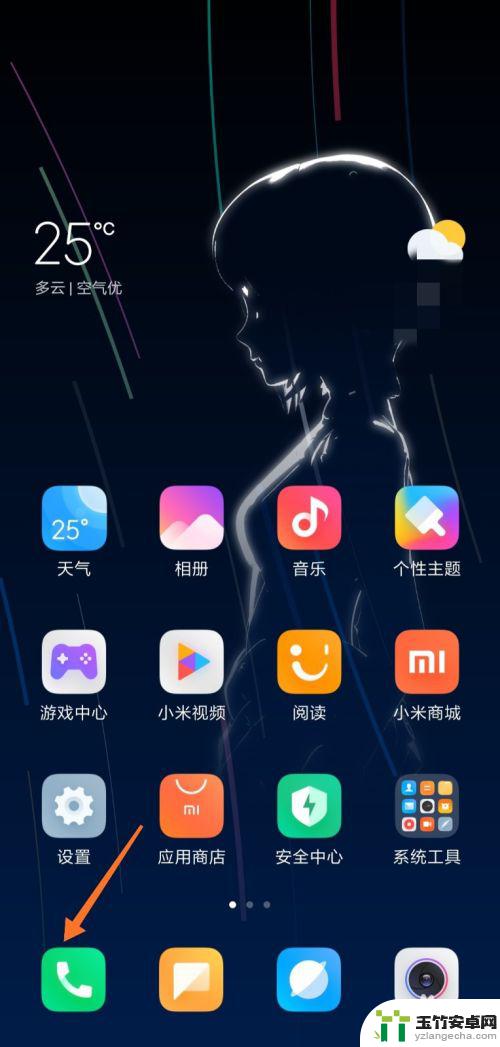
2.进入通话记录页面,点击“联系人”按钮。查看联系人。

3.当前可以看到手机上的联系人信息,点击箭头处图标。
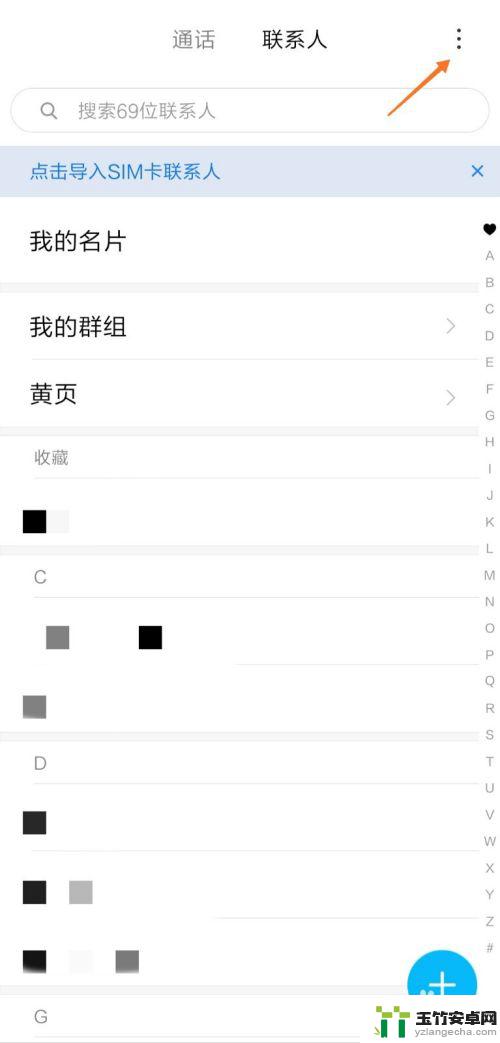
4.接着点击“导入或导出联系人”按钮,开始导入联系人。
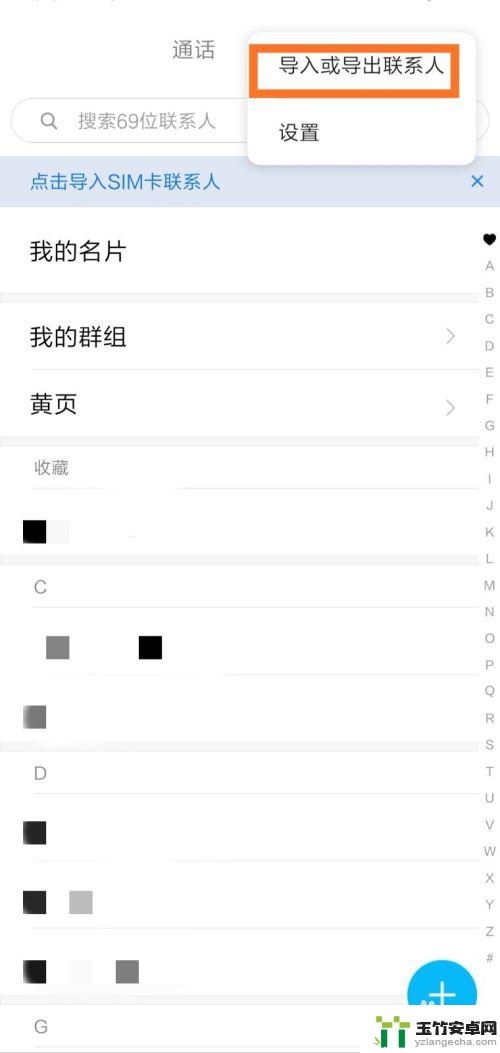
5.在导入一栏中,点击“从SIM卡2导入”按钮。
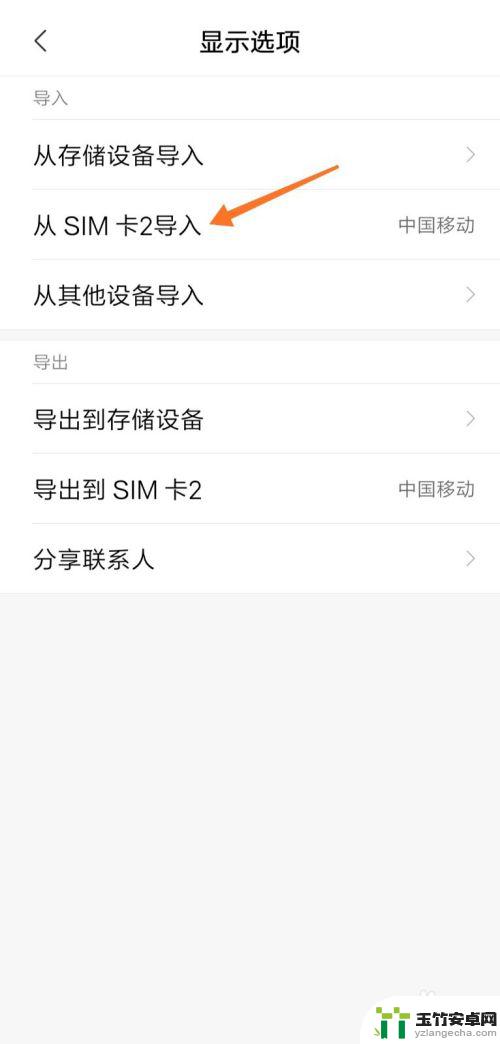
6.下面开始选择要导入的联系人,点击右上角图标“全选”。
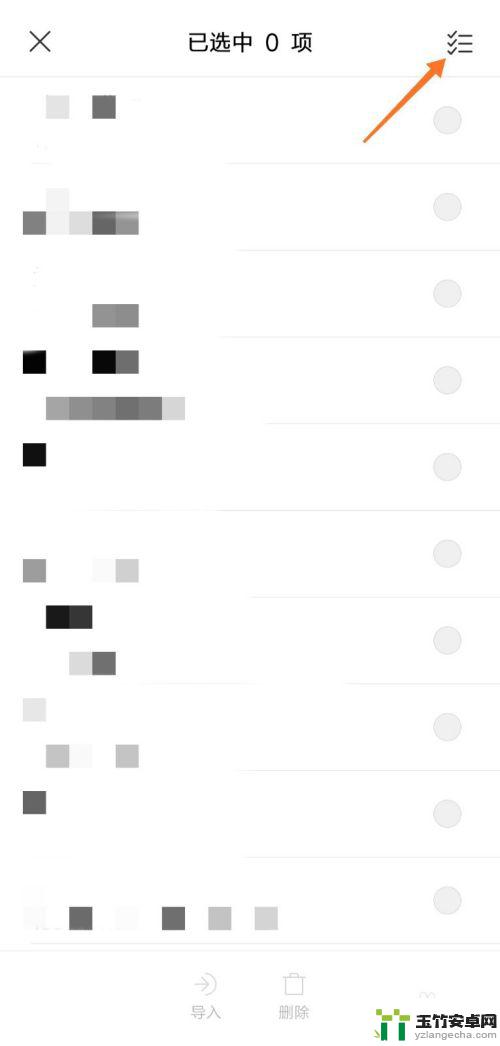
7.选择完毕后,点击下方的“导入”按钮,导入联系人。
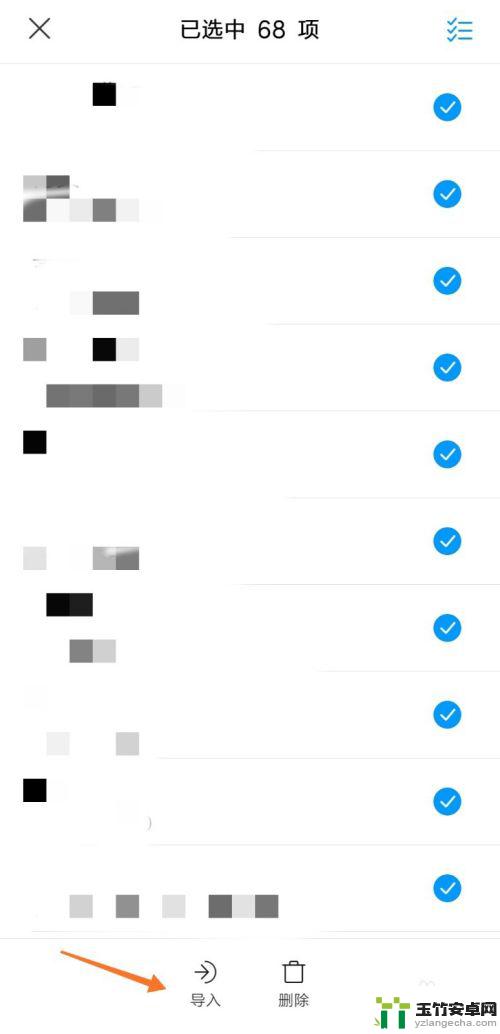
8.系统提示“导入已选联系人”,界面如下图所示。
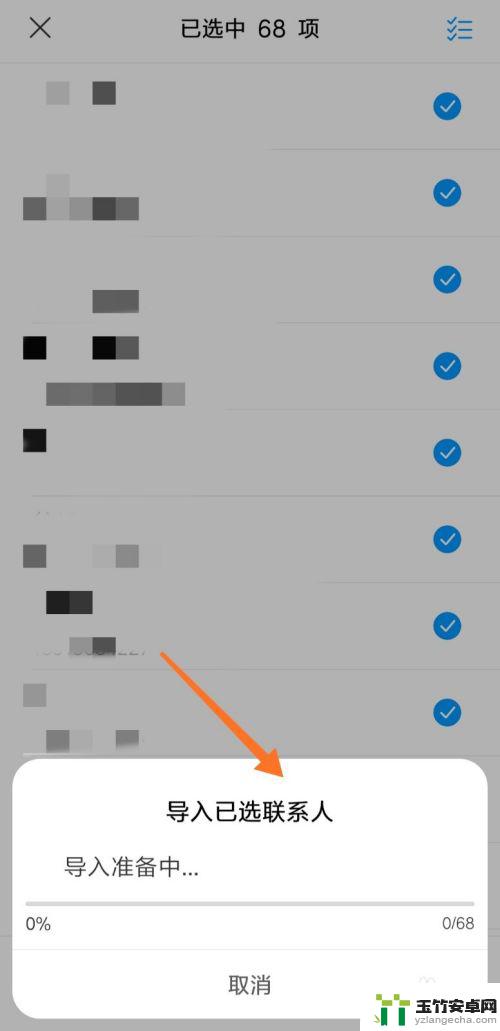
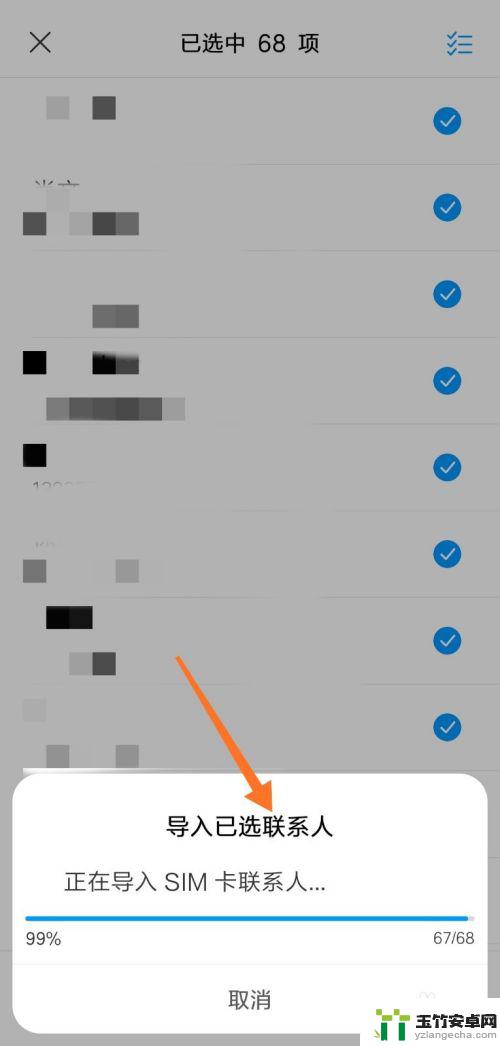
以上就是手机卡导入联系人的全部内容,对于遇到这种情况的用户,可以按照小编的方法来解决,希望能够帮助到大家。














