手机如何与电脑绑定
日期: 来源:玉竹安卓网
随着智能手机在日常生活中的普及,人们对手机与电脑的绑定需求也在逐渐增加,在win10电脑系统中,利用应用程序进行手机绑定是一种简便快捷的方式。通过安装对应的应用程序,用户可以实现文件传输、通知同步等功能,极大地提高了工作和生活的便利性。在这个数字化时代,手机与电脑的绑定已经成为一种必要的趋势,让我们一起来如何实现这种便利的绑定方式吧!
win10电脑系统如何使用应用程序进行手机绑定
具体方法:
1.首先,点击电脑左下角位置中的 开始 菜单中,然后在开始菜单中左下角位置中,点击 设置,进入电脑系统设置。
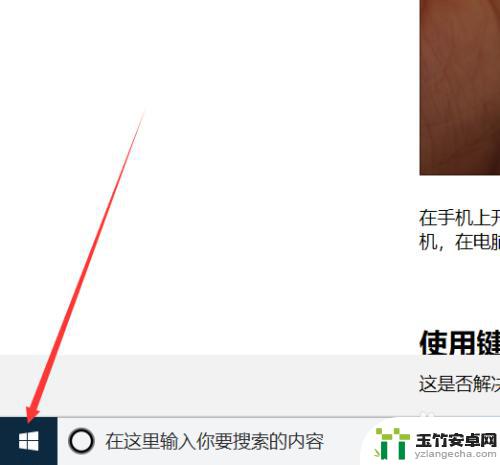
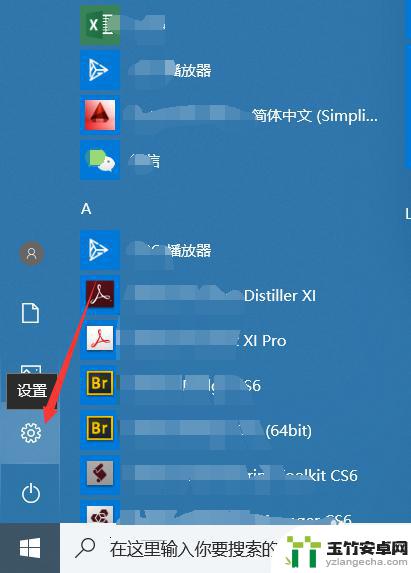
2.然后在电脑系统中,你会发现,更新之后多了一个 手机 的设置选项,点击 手机 即可。
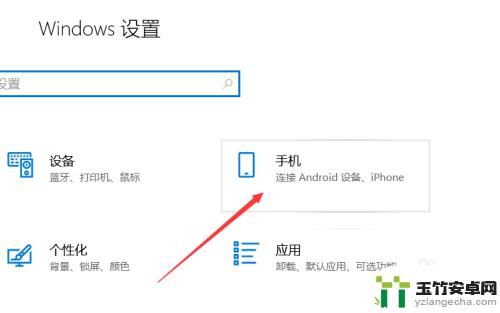
3.在手机设置相关设置功能选项中,点击箭头所示位置中的 添加手机 ,即可进入绑定手机程序设置中。
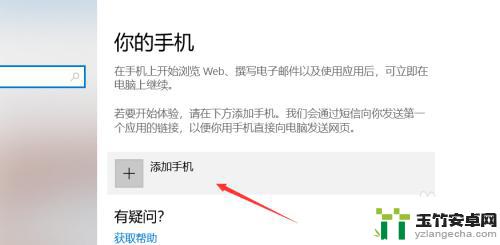
4.然后在弹出的对话框中,相应位置输入你的手机号码。然后点击 发送信息,之后,在手机会受到信息。
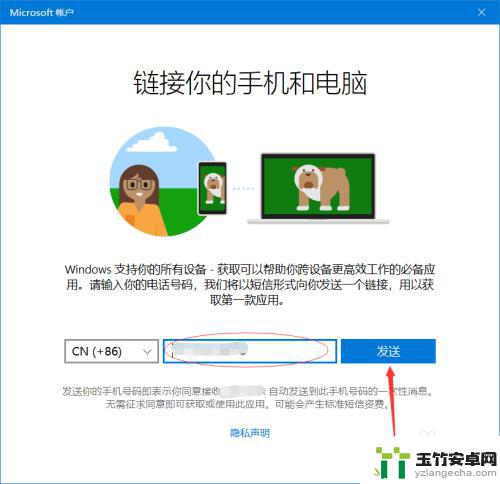
5.手机收到信息之后,点击链接,在连接中,下载一个相关的软件,下载安装成功之后打开。
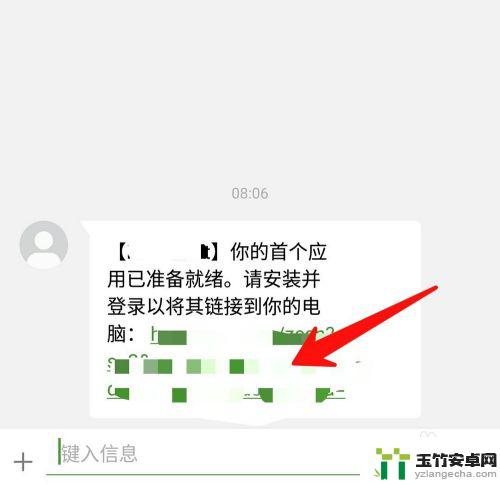
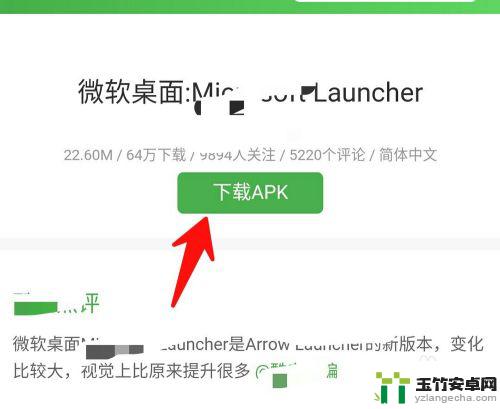
6.打开该软件之后,登陆和你的电脑相同的账户,之后,电脑即可和手机链接成功,链接成功。在电脑端会有相应的提示链接成功。
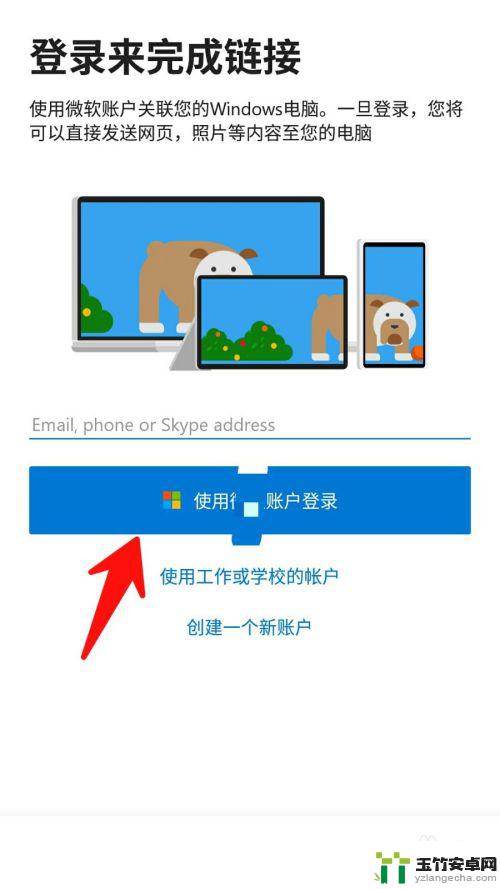
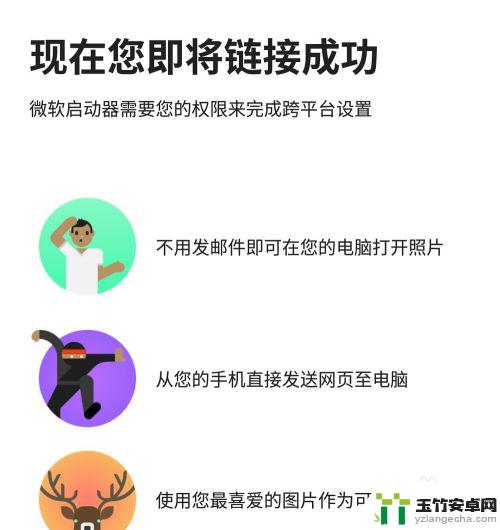
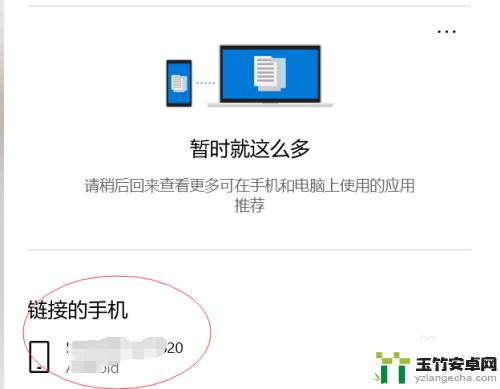
以上是手机与电脑绑定的全部步骤,如果您需要,可以按照这些步骤进行操作,希望对大家有所帮助。














