iphone添加139邮箱设置
日期: 来源:玉竹安卓网
iphone添加139邮箱设置,在如今的信息时代,手机已经成为人们生活中不可或缺的工具之一,而苹果手机作为其中的佼佼者,备受消费者的喜爱。在使用苹果手机的过程中,我们经常需要为其添加各种邮箱账号,以方便及时收发邮件。而139邮箱作为国内知名的邮件服务提供商之一,无疑是很多用户的首选。在苹果手机上如何设置139邮箱的IMAP服务呢?下面将为大家详细介绍。
怎么在苹果手机上设置139邮箱IMAP服务
步骤如下:
1.点击iPhone的“设置”-“邮件、通讯录、日历”-“添加帐户”;
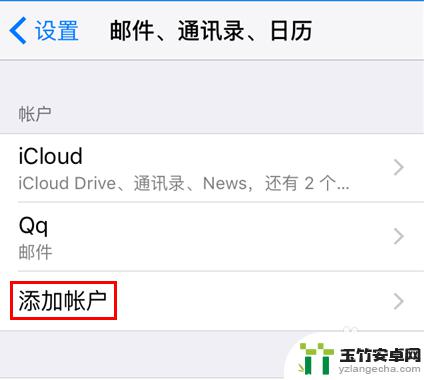
2.选择“其他”-“添加邮件帐户”;
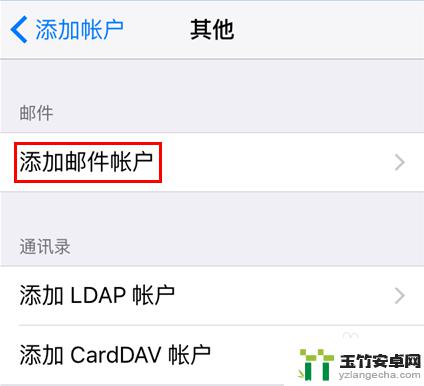
3.在新建帐户页填写“139邮箱地址及密码”(名称和描述可以自定义)-“下一步”;
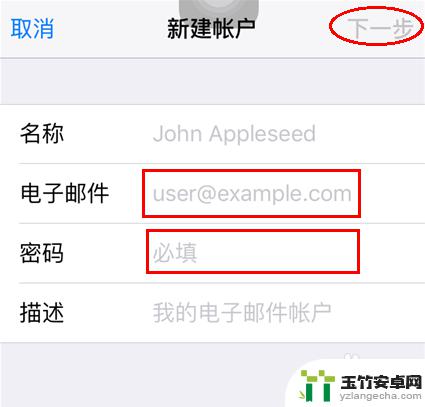
4.点击右上角的“存储”即可添加账户成功;
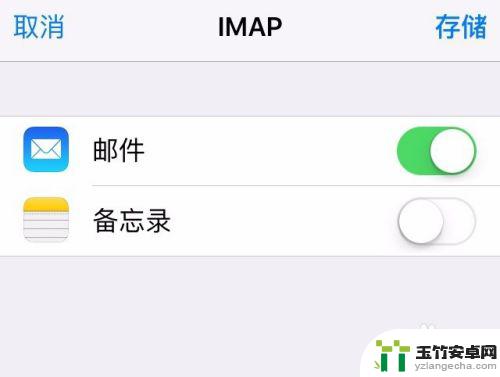
5.添加账户成功后,会生产如图所示名称为“139”的邮箱账户;
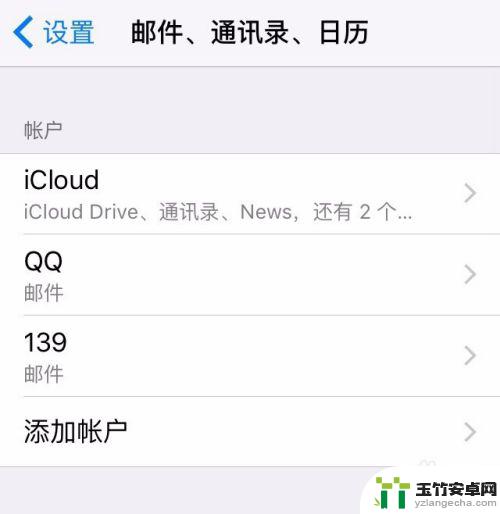
6.关于参数的设置。
发件服务器地址smtp.10086.cn,端口25
IMAP收件服务器imap.10086.cn,端口143
或参考下图所示参数去设置:
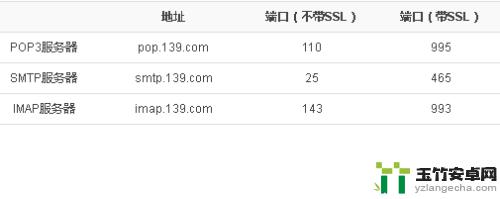
以上就是iPhone添加139邮箱设置的全部内容,有需要的用户可以按照以上步骤进行操作,希望对大家有所帮助。














