华为手机视频怎样传到电脑上
日期: 来源:玉竹安卓网
华为手机在如今的智能手机市场中备受关注,其强大的拍摄功能和高清的视频效果深受用户喜爱,随着用户拍摄的照片和视频越来越多,如何将它们传输到电脑上备份或编辑成为了许多用户关心的问题。幸运的是华为手机提供了简单便捷的解决方案,只需使用数据线就能将照片和视频导入电脑,让用户可以随时随地享受到自己拍摄的精彩瞬间。
华为手机使用数据线将照片和视频导入电脑
操作方法:
1.将华为手机通过数据线与电脑连接,之后,从顶部下拉进入通知栏。
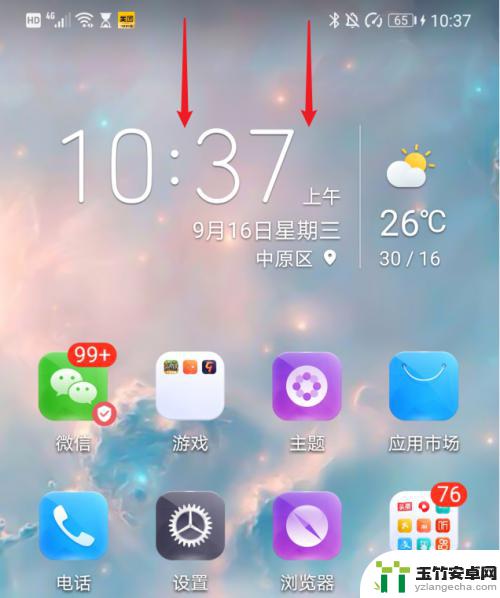
2.在通知界面,点击USB更多选项进入。
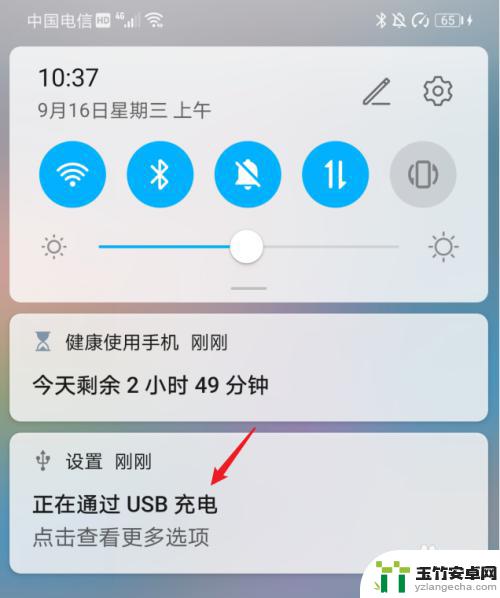
3.进入后,在USB连接方式下方,选择传输照片。
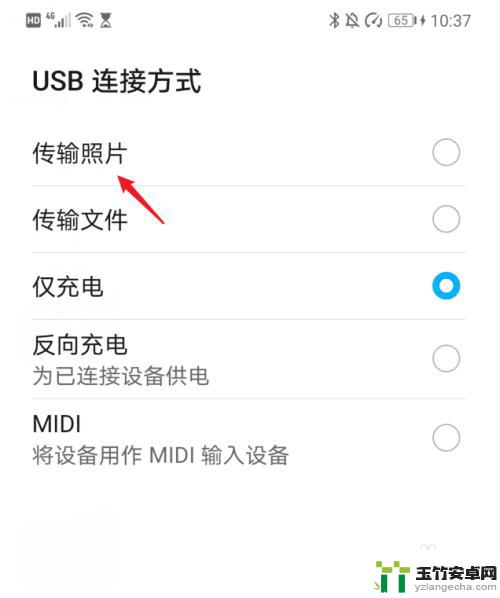
4.点击后,双击此电脑进入,选择手机设备名称。
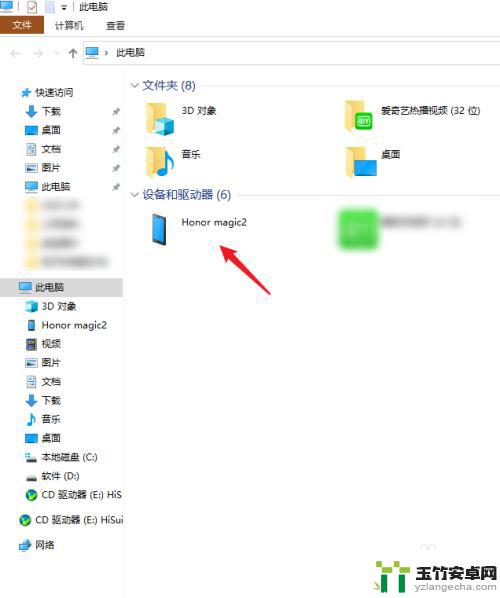
5.进入手机内部存储后,右键点击DCIM文件夹下的camera文件夹。将其复制。

6.复制后,进入电脑其他的磁盘右键粘贴,等待导入进度完成即可。
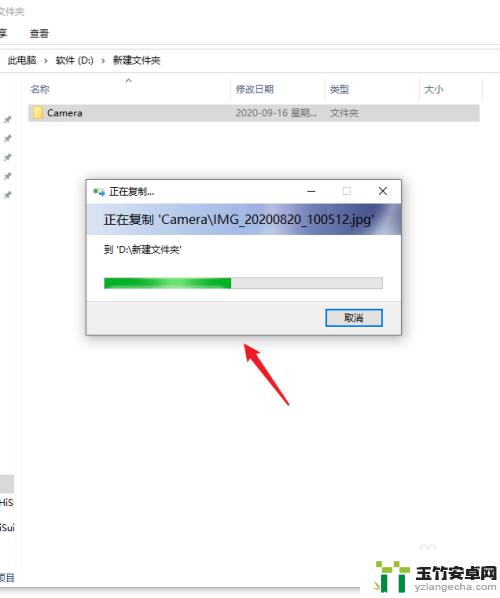
以上就是华为手机视频如何传输到电脑上的全部内容,如果你也遇到了同样的问题,可以参考本文中提供的步骤来解决,希望这对你有所帮助。














